Extending Your CYOA¶
Congratulations, you have learnt the core mechanics of the Interactive CYOA Creator! However, this does not mean you are finished yet. There are more things you could add and modify using external tools and code. This section deals with all that, and more.
Progress Indicator¶
By default, Interactive CYOAs load with a blank white screen. This is fine for smaller CYOAs, but when it gets larger then depending on their internet speed, players can become unsure if it will ever load at all.
Therefore, adding a loading progress indicator is strongly recommended for big projects.
Compare having the progress indicator vs. not having it:


And yes, I am aware that that's my CYOA that doesn't have a progress indicator :P
Adding the Progress Indicator¶
How do you add it to your CYOA then? It's simple, add this to your index.html file, in the <body> section, but above <div id="app">.
Tip
When it comes to code blocks like the one below, press the button in the top right in order to copy the entire block to your clipboard.
However, the above script loads in terms of bytes, which isn't really legible nowadays. Use the below script instead to load in terms of megabytes:
However you may also wish to display your maximum file size. This is how to do it manually:
Here's how loading with megabytes looks (blink and you'll miss it):

IntCYOAEnhancer script¶
The IntCYOAEnhancer script by agregen is a script hosted on Greasy Fork which adds features on the client-side when playing CYOAs. It is available here. Unlike the others on this list, this doesn't enhance your ICYOAs as a creator, but as a player.
Some of the features of this script include:
- A download progress indicator (see here for adding that to your own CYOA, whether they have this script or not)
- Game state tracking, meaning if you reload on accident you can keep your choices
- An overview of selected choices and sections
- An option to enable the backpack (where you can export your choices for import again) if it's not already enabled
- A download option for any interactive's project.json file
- A cheat engine to change points
- And so much more
Why should I bother to add the Progress Indicator if people could just use this script?
Many reasons: they might not know about it, they might not know how to install it, they might not be able to install it, the list goes on.
It's simply a nice gesture to add the progress indicator, whether
Installing the Enhancer¶
To install this script, you first must install a relevant user script manager addon. See here for a list of addons next to your browser.
Next, navigate to the script page here.
Simply press Install this script to add it to your script manager.
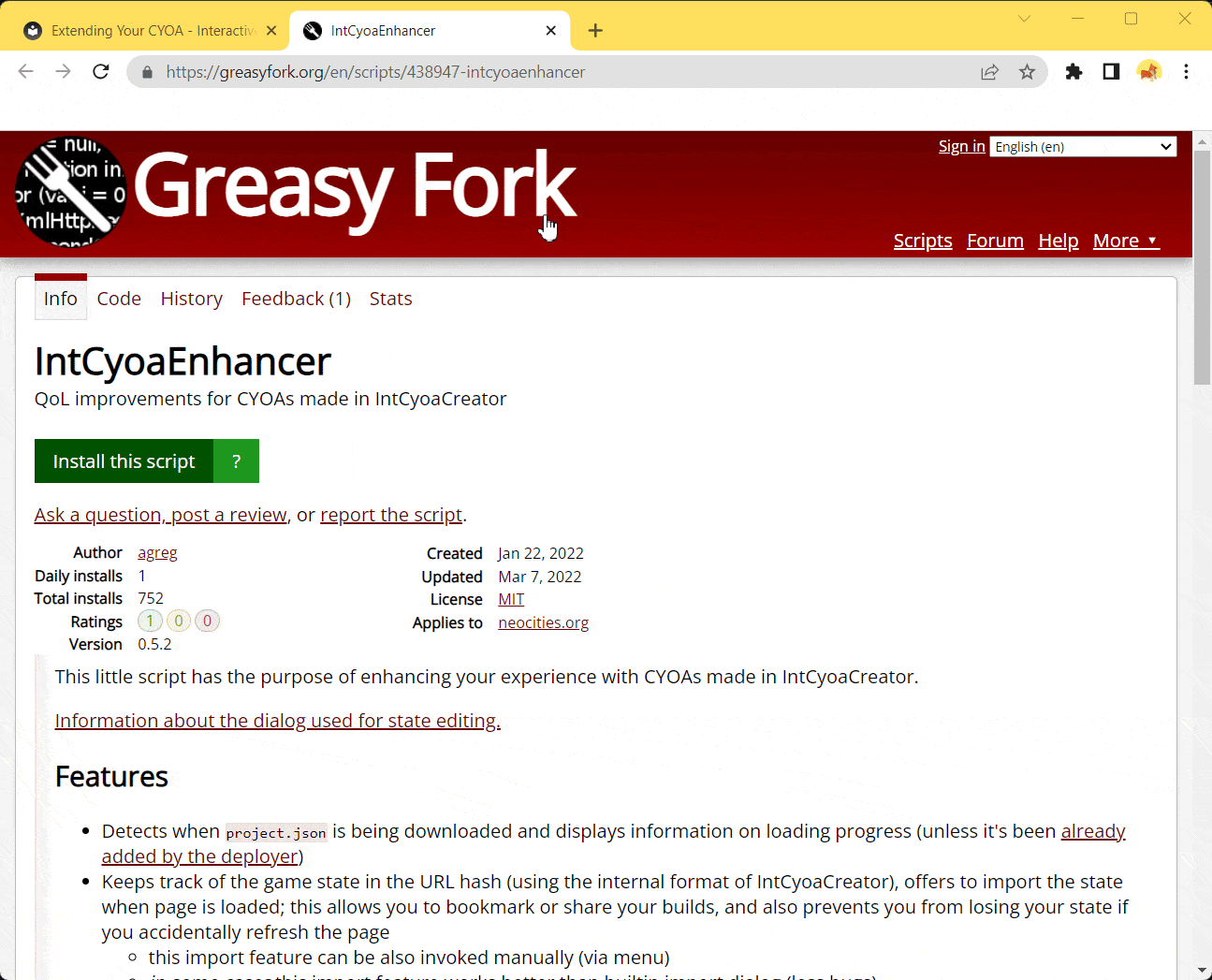
After that, open up the IntCyoaEnhancer script and edit it, and look for a line that looks like this:
| JavaScript | |
|---|---|
Under that line, copy and paste these lines:
Many CYOAs are hosted on GitHub (Lt Ouroumov's Worm CYOA V6 and my CYOAs, for example). Less people use GitLab, but agregen, the author of this script does, so it's there just in case.
Overview¶
Now when you load into any Interactive CYOA you should notice something in the bottom right. This is the button that opens the Overview overlay, and it's a sign that the installation is working as intended.

Pressing on that should yield the Overview menu. In this, you'll be able to do three things:
- See an outline of the entire CYOA (allowing for ease of copying your choices to display on social media).
- Navigate through the entire CYOA via Rows.
- Roll a die/dice for RNG sections.

Activated¶
This is the list in the middle. You can hover over the bolded text that represent your options in order to see their ID, descriptions, and Scores. It also shows its Image if it has one.
Navigation¶
This is on the right-hand side. Press any of the Row Titles in order to jump to there. A very convenient tool.
Dice Roll¶
On the left side. This allows you to roll a dice for sections of the CYOA that require you to roll a die or dice to get your result.
NdM+K means rolling an M-sided die N times and adding K to the total.
Toolbar¶
You can access even more functions by pressing your script manager (mine being Violentmonkey in this case) in your toolbar (if you have it pinned. if it's not pinned, you should search for it by pressing the jigsaw puzzle piece. considering pinning Violentmonkey if you're a big ICYOA fan).
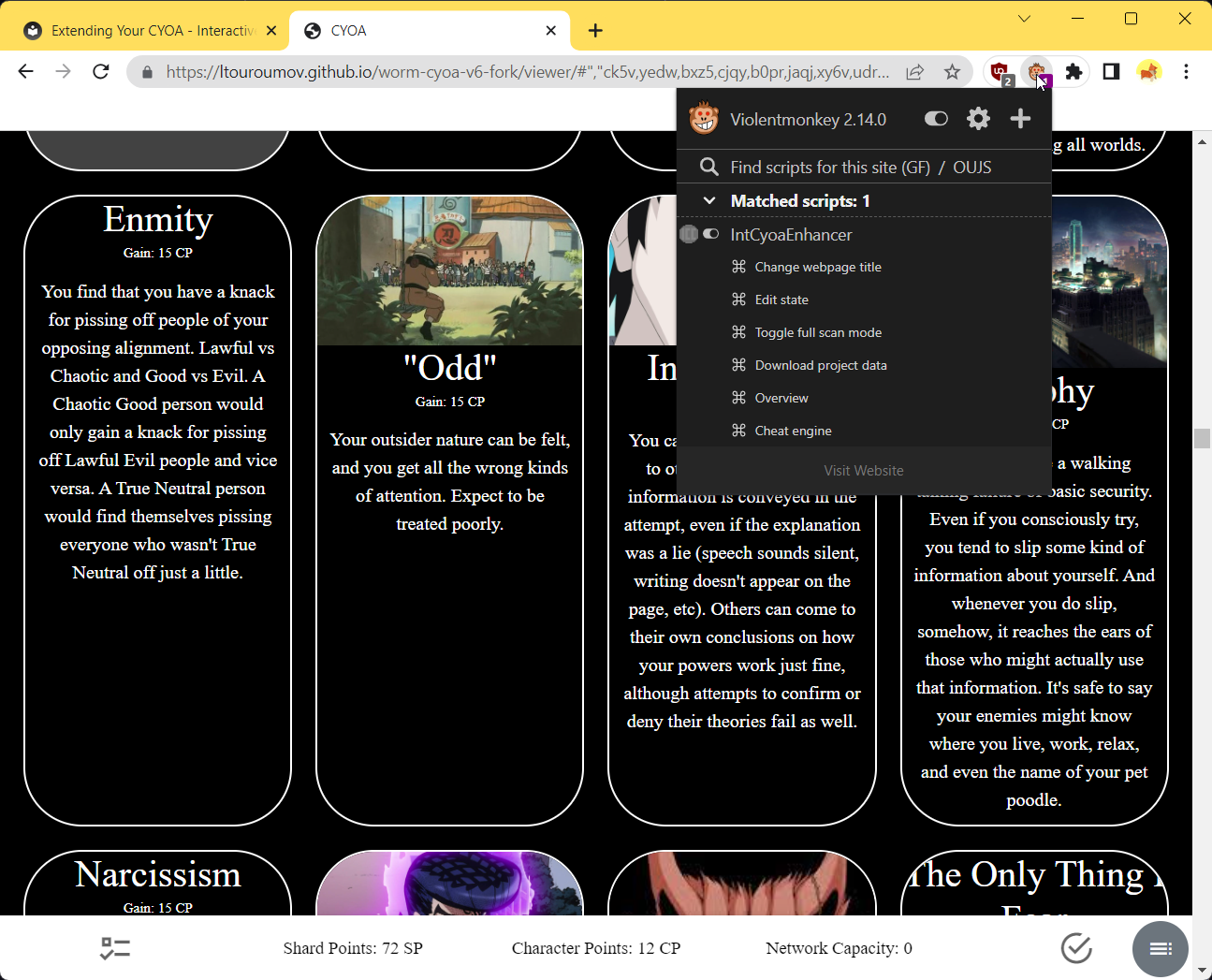
As you can see from that list, this tool is capable of quite a lot more.
Change webpage title¶
Many ICYOA creators do not know or do not care that you can change the title of your websites in index.html. This can be frustrating when having many ICYOAs open, and not being able to tell between them without switching to them.
This tool helps with that, in that it lets you change the title easily.
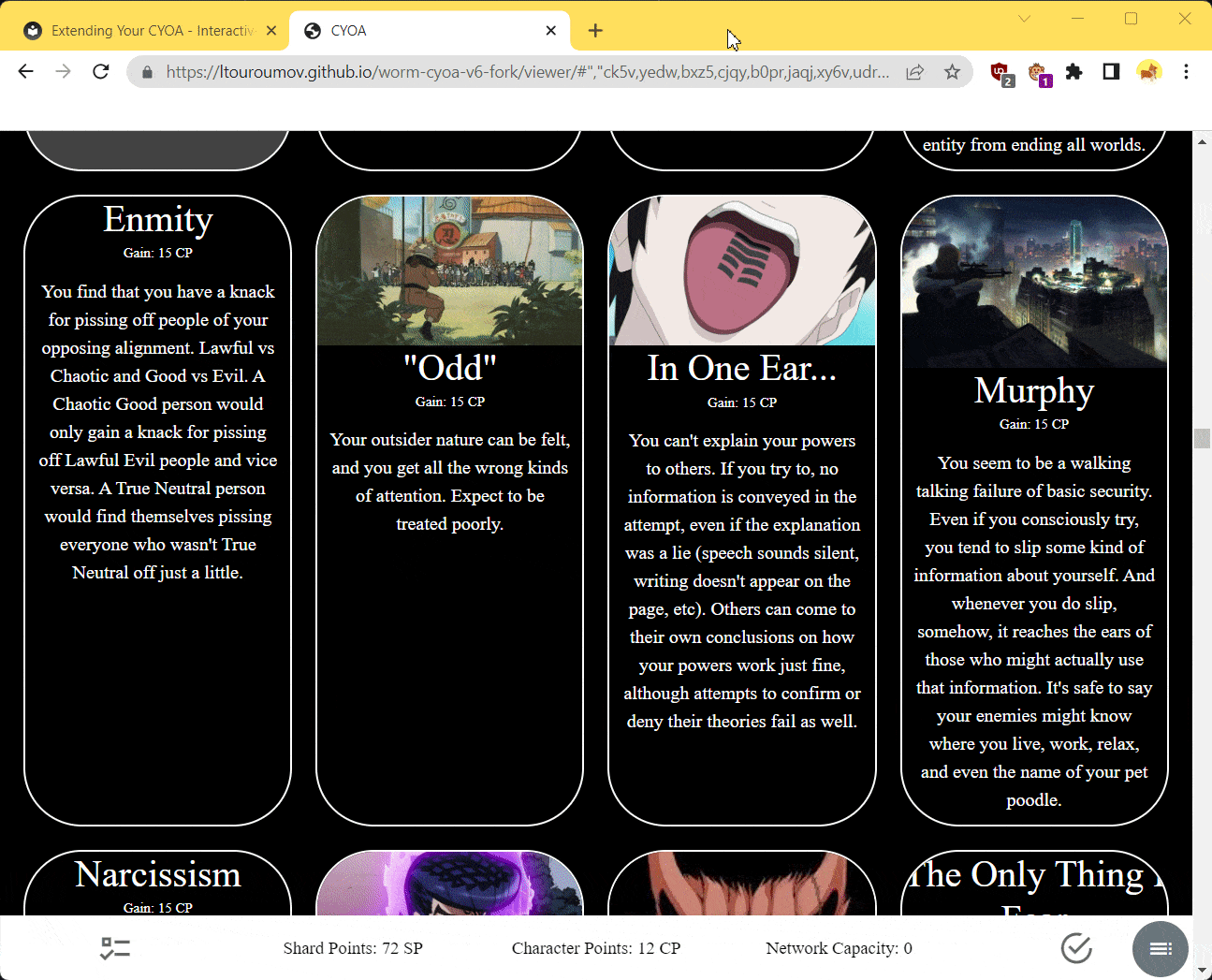
Edit state¶
This lets you edit currently selected choices.
As an example, I will activate the ID vllg, which corresponds to the In One Ear... choice:

This can be useful in CYOAs that do not have a Backpack and Choice Import.
Toggle full scan mode¶
Full Scan mode is a toggleable mode that changes the way that the Enhancer saves data.
The Author says (paraphrased):
It keeps track of all changes in app state; this overrides the default game state hash, including restoring the state on load and editing of the state string; this allows for storing state in apps where ids list import fails.
This can be toggled on and off at any time, switching between IDs list and full scan snapshot.
The state of both backpack and cheat add-ons is stored (and restored on load) as well.
Implemented a multiline editor with JSON pretty-formatting (adjustable), highlighting and validation. (Also used for IDs list but without JSON features).
You can tell when it is in Full Scan mode by the colour of the bottom-right Overview menu button. If it is dark, it is off. If it is light, it is on.
Downloading project data¶
This setting allows you to download a project's project.json, regardless of how it is stored. For example, a few ICYOAs store their project.json data inside of their app.c533aa25.js, and some store it in their index.html. This option allows you to download the project.json in spite of that, which is incredibly handy.
Warning
This downloads the project.json in its current state.
That means if you have selected some choices, when you load that project.json into the Creator, you'll have to deselect them if you wanted the project clean.
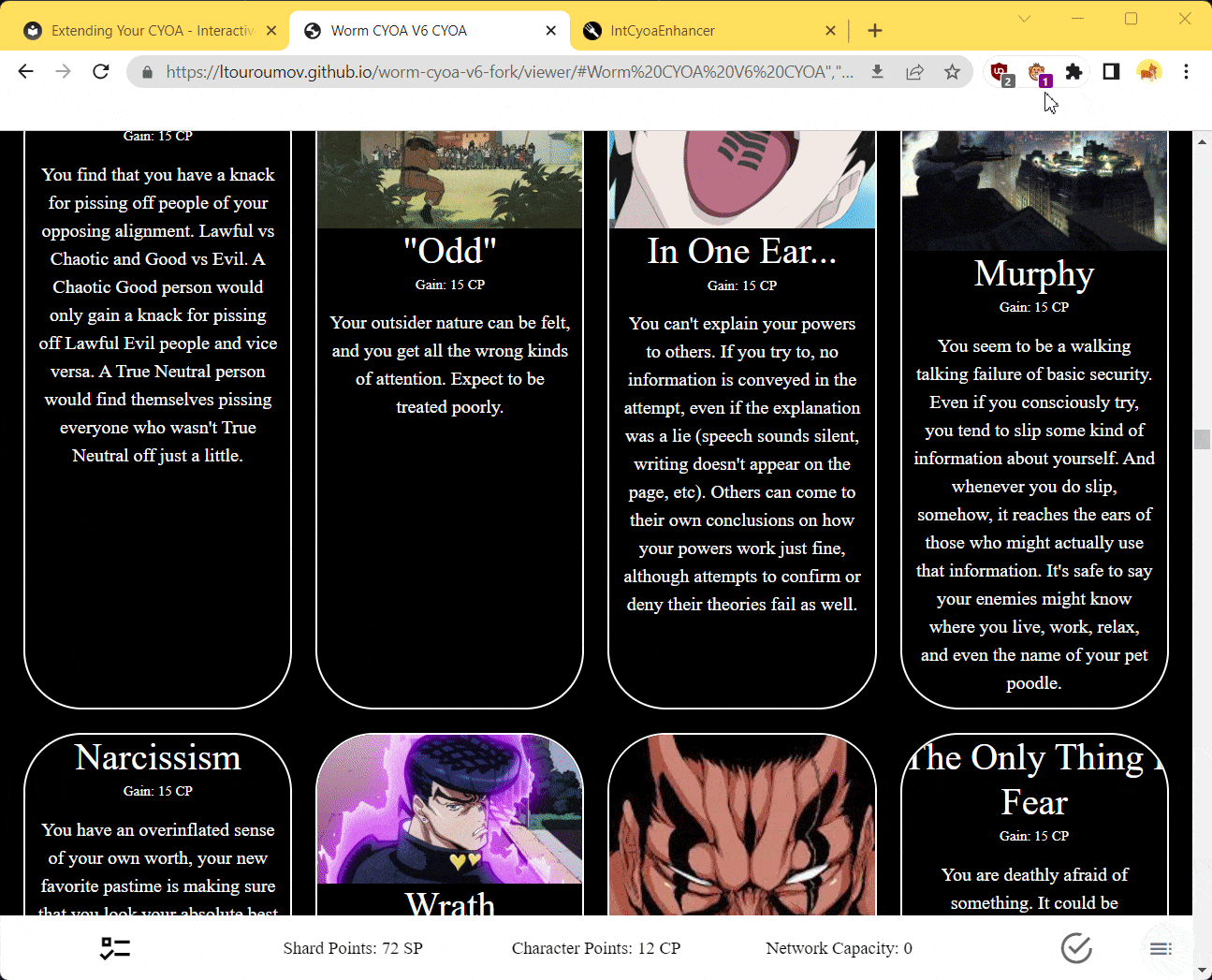
Overview (Toolbar)¶
This just opens the Overview menu.
Cheat engine¶
This opens up the Cheat Engine. The Cheat Engine allows you to change any sort of values.
Note
Check out launchcode01dl's Modded CYOAs for a collection of Modded ICYOAs.
Modded Viewer¶
Note
Credit to Om1cr0n for this code.
In your project's js folder, replace app.c533aa25.js with the one from here. It's a fixed version that:
- Doesn't sanitize
href,target, andrelattributes in<a>tags in the HTML, enabling hyperlinking. See here for more. - Doesn't sanitize
<img>tags in the HTML, allowing custom image insertion. See here for more. - Doesn't sanitize the
srcattribute in<img>tags. - Doesn't sanitize the
contentproperty in CSS, allowing arbitrary insertion of content via CSS. See here for more. - Doesn't sanitize classes or ids on
<div>tags.
How it works
How does this work? Well, in the original app.c533aa25.js the author made it so that only specific html tags and attributes were allowed, and anything else would be "sanitized" (removed).
We can take a deeper look if we run a git diff on the two files:
Here we can see that the new app.c533aa25.js file simply adds an exception for <a> tags and the href attribute, allowing for hyperlinking.
Using Git¶
What is Git? Git is a version control system (VCS). It is a program that tracks changes within files and folders. Using Git, we can create snapshots of changes for each version, meaning if we add irreversible changes to our project, we can simply revert back to a previous version.
We can also compare changes between versions, and can invite others to collaborate and see what they've changed, much like Wikipedia.
Using Git is for more advanced users and is not required.
You can learn about Git here.
Custom HTML, CSS, and JavaScript¶
You can truly supercharge your ICYOA by using HTML, CSS, and/or JavaScript. Those three languages are the languages that every web browser runs on.
HTML-
HyperText Markup Language. This language decides the general layout and basic design of a web page.
CSS-
Cascading Style Sheets. This language is what does the majority of the styling. It's using this language that the most aesthetically pleasing websites you can think of achieve their look.
JavaScript-
JavaScript is a scripting language. This language does the majority of the logic and interactivity.
You can view some resources for learning HTML, CSS, and JavaScript over at the Resources section.
Learn more about HTML, CSS, and JavaScript in the Reference.
Created: June 17, 2023