Addons¶
What are Addons? Addons are essentially extra info blocks that can be attached to a Choice. Each Addon can have its own image. This can be useful if a Choice has multiple parts that each could benefit from an image.
Adding Addons¶
Adding Addons to Choices is simple. In the Edit Row menu, scroll down to the choice you wanted to add the Addon to. Then, press the message icon with a + in it. This is the Create Addon button and will add an addon.
You will notice a new Addons section appears. Press on that to open it up, and you will be granted access to the Addon's options.
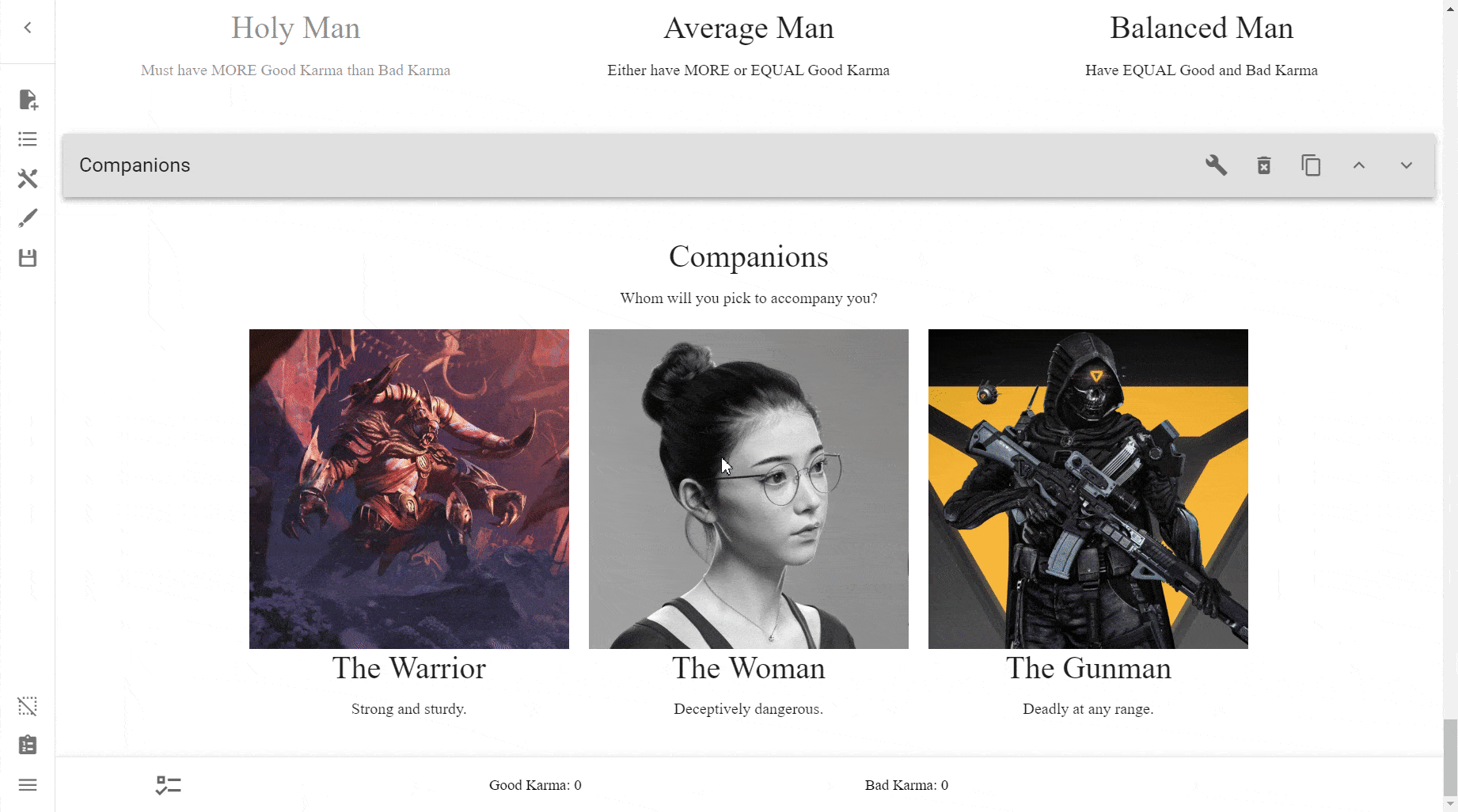
Addon Menu¶
The Addon menu is relatively simple. This is what it looks like:

Addon Title¶
The title of the Addon.
Addon Text¶
The body of the Addon text.
Delete¶
This button deletes your Addon.
Warning
This button does not ask before deleting. Ensure you do want to delete this before pressing the button, and make sure you save frequently.
Change Image¶
This allows you to upload an Image to your addon. It opens up the image menu.
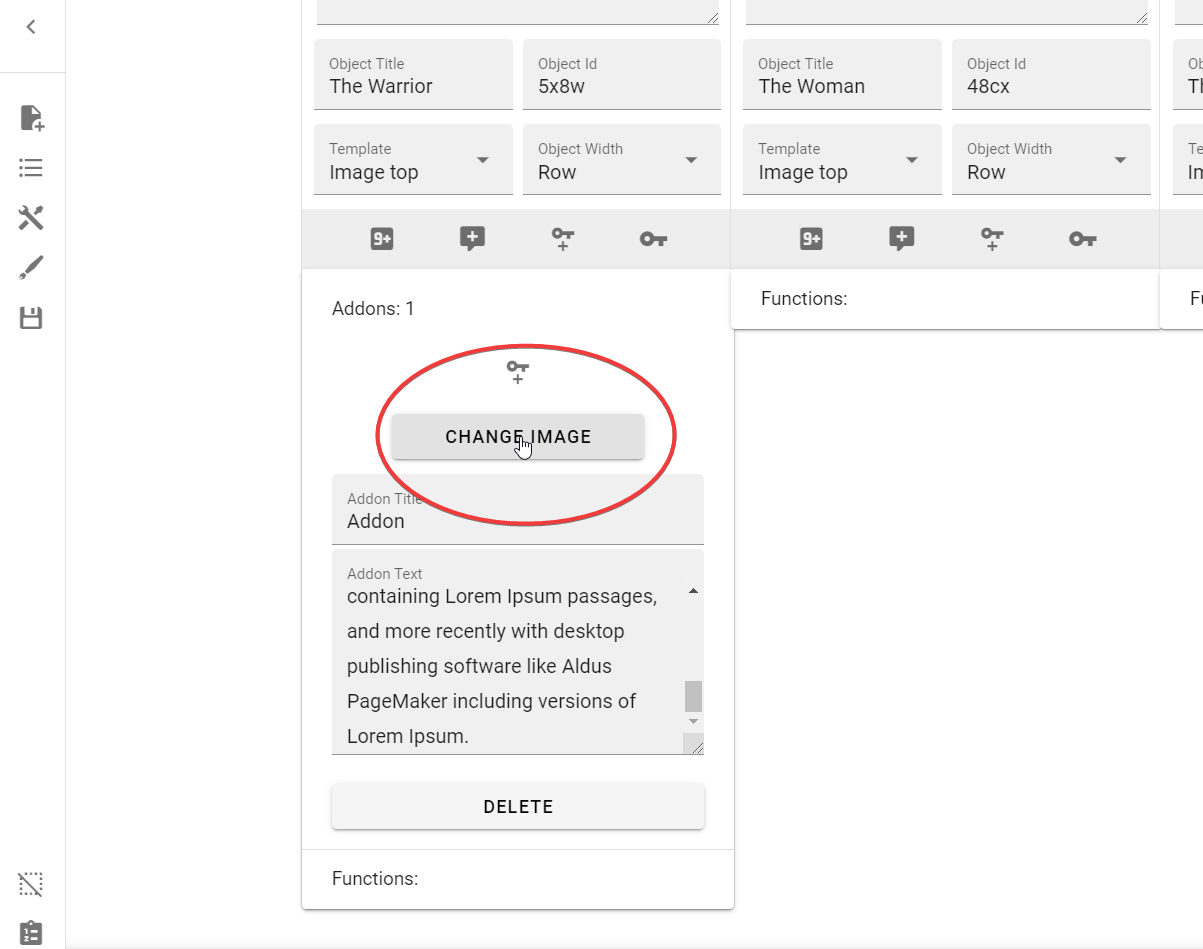
Create Requirement¶
Perhaps the most interesting part of the Addon Menu, this option allows you to make a requirement for that Addon to be selected. This can be useful if you wanted to selectively show information depending on whether the user has chosen a previous Choice, for example.
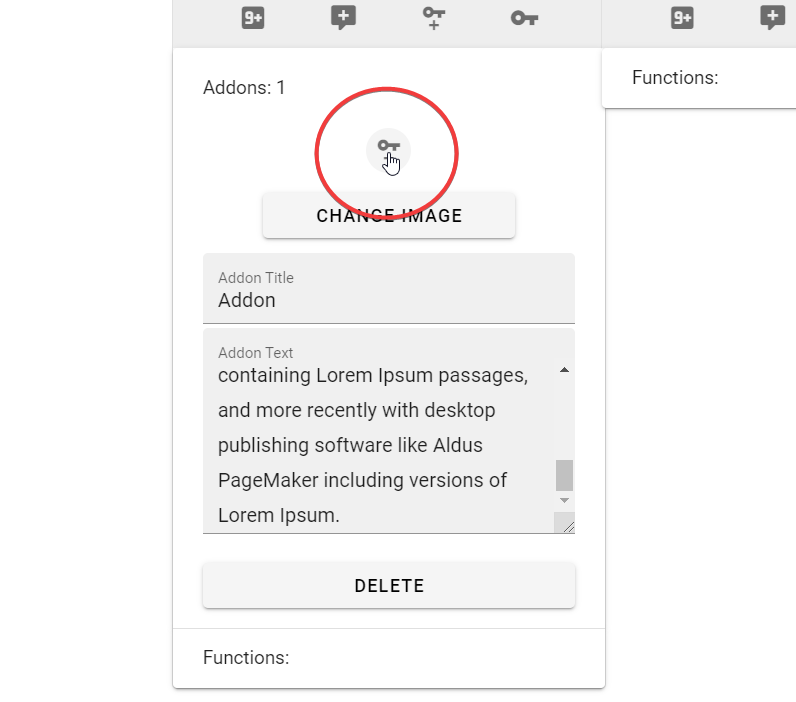
Here's what it looks like in action using a selected choice requirement:
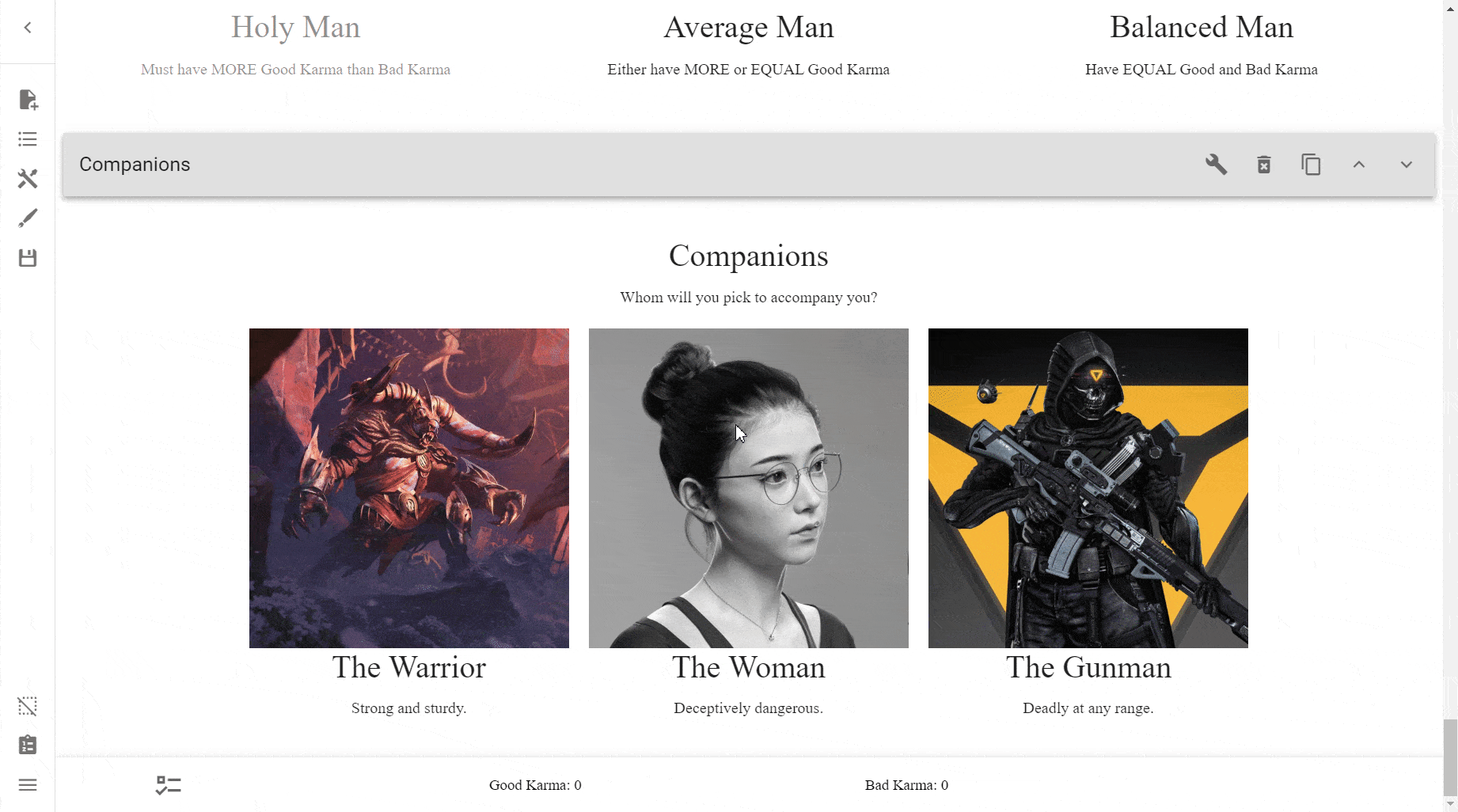
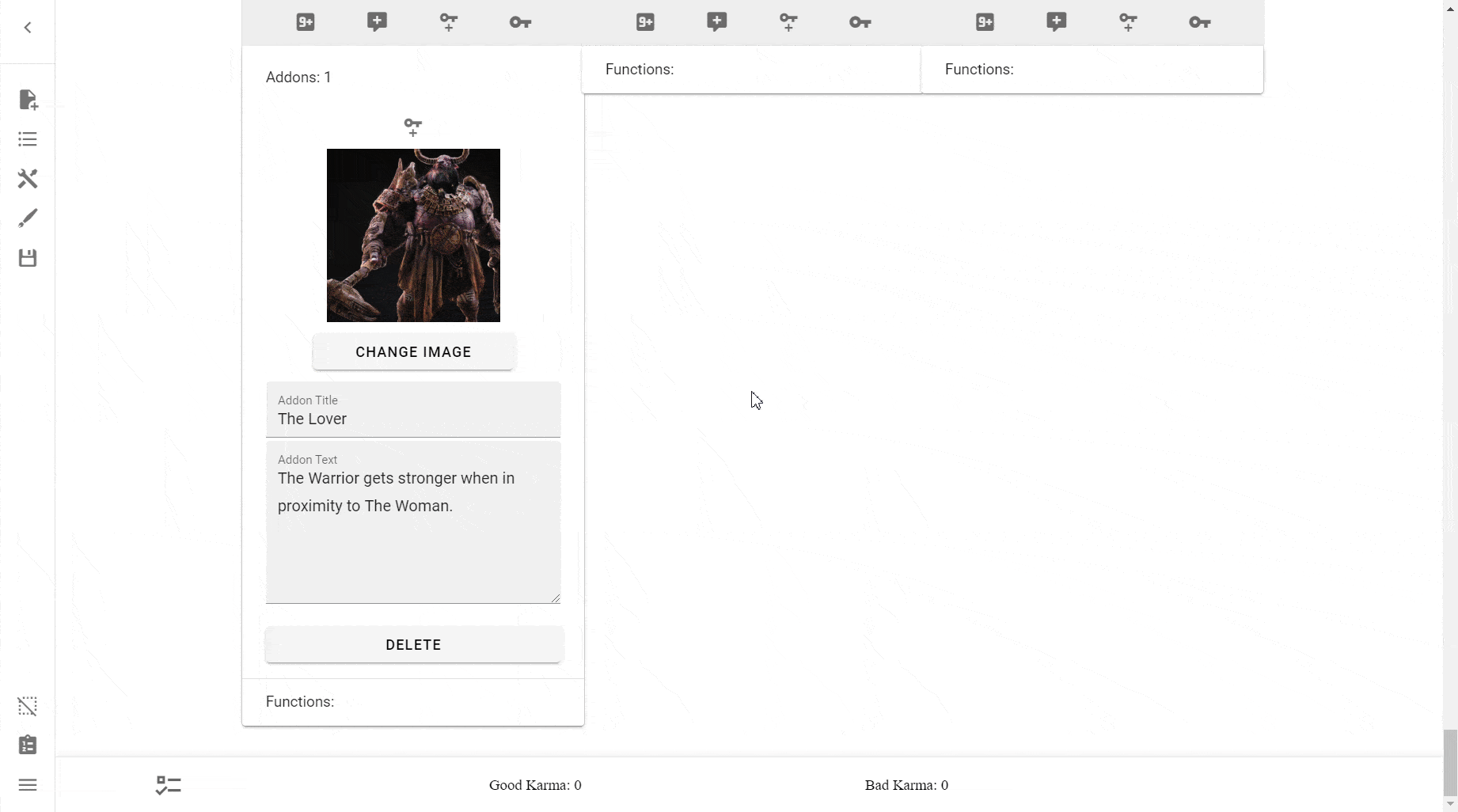
Learn more about what you can do with Addons in the Reference.