Backpack & Choice Import¶
The backpack is where rows can show which choices have been selected can be placed, and the import is where selected choices can be imported.
When you create a new CYOA with the ICC, by default both the Choice Import and the Backpack will be disabled.
You should change this.
It is highly recommended you at least enable Choice Import, as it allows players of your CYOA to save the Choices they've made to show off to others or to import later, if they feel like tweaking around with the build.
Choice Import¶
Choice Import is where selected Choices can be imported and exported.
Enabling Choice Import¶
To Enable Choice Import is quite simple. Simply go into the Sidebar → Open Features → Manage Backpack and Choice Import, and enable Dialog where selected choices can be imported with ID's.

You will now notice in the bottom left there is a checklist button. Press on that and it will open up the Choice Import menu.
Choice Import menu¶
This is what the Choice Import menu looks like:

Current Activated Choices Titles¶
The Current Activated Choices Titles box shows the titles of the Choices that have been selected/activated.
As an example from my Worm CYOA V3 Interactive:
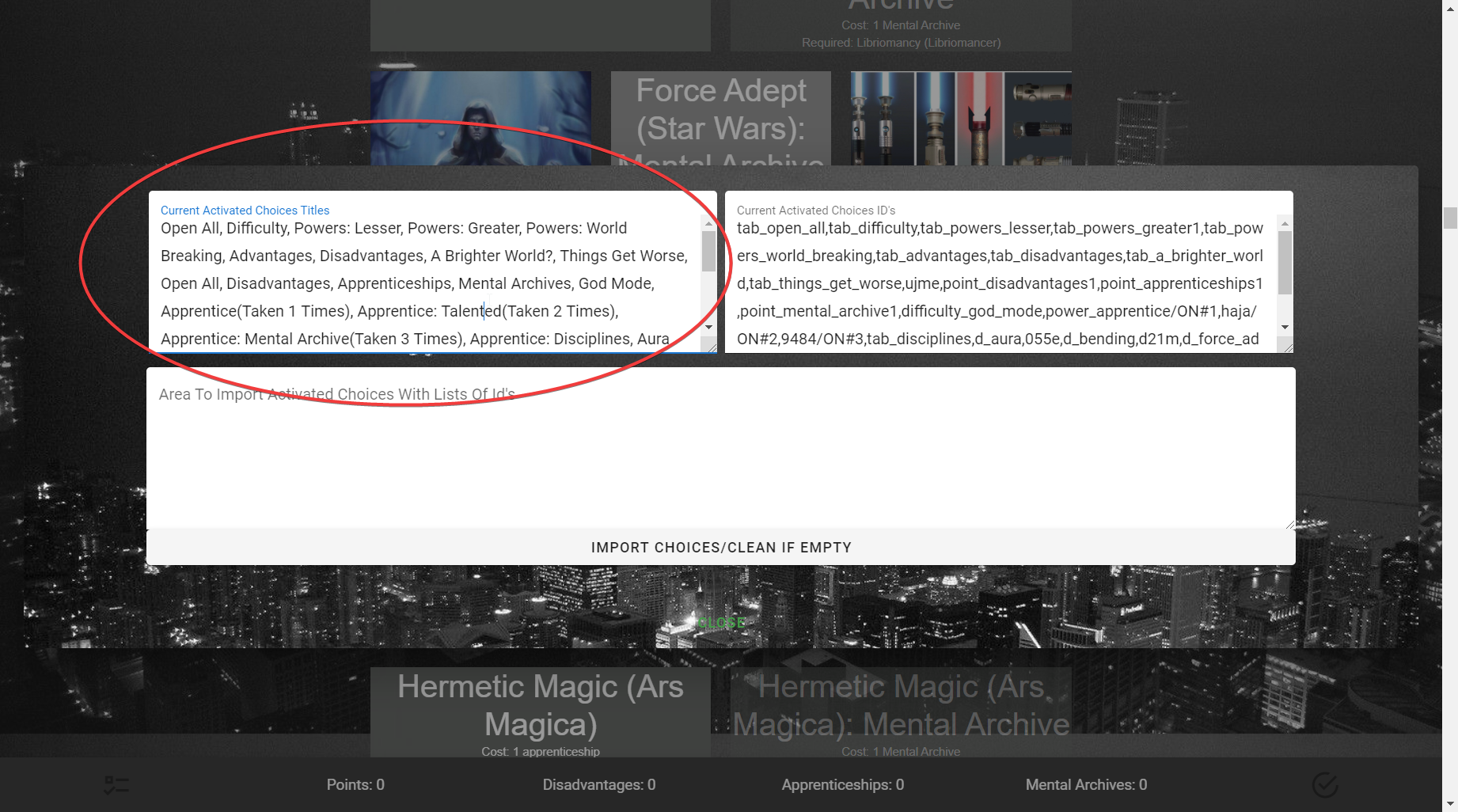
While you could use these to show off what choices you picked to others, consider using IntCYOAEnhancer, which has an output like this:
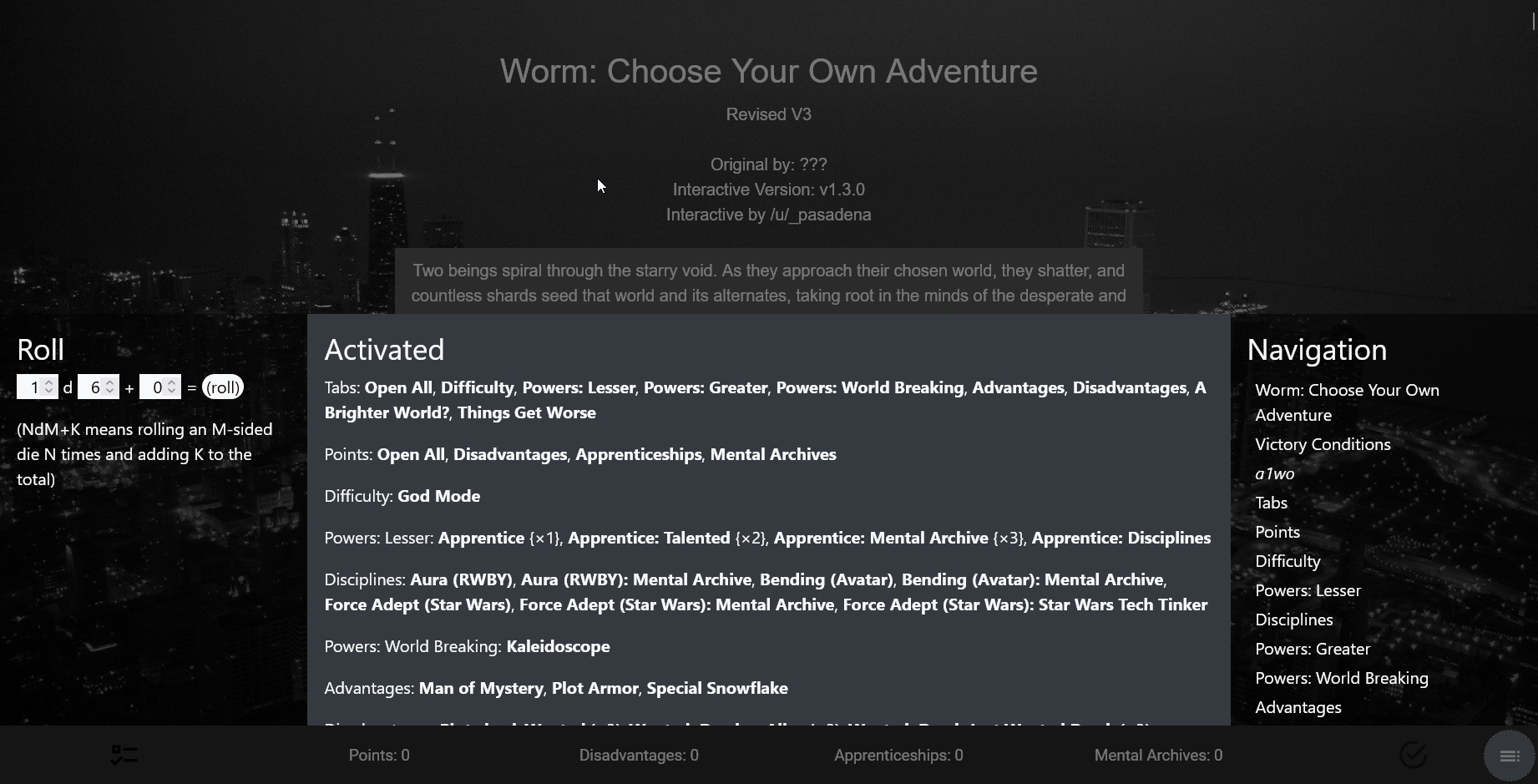
As you can see, it's a much cleaner format, ready for a straight copy and paste.
Current Activated Choices ID's¶
The Current Activated Choices ID's box shows the IDs of the Choices that have been selected/activated.
This is what you copy if you wanted to save your Choices for later. To load your Choices, use the Area To Import Activated Choices With List of Id's.
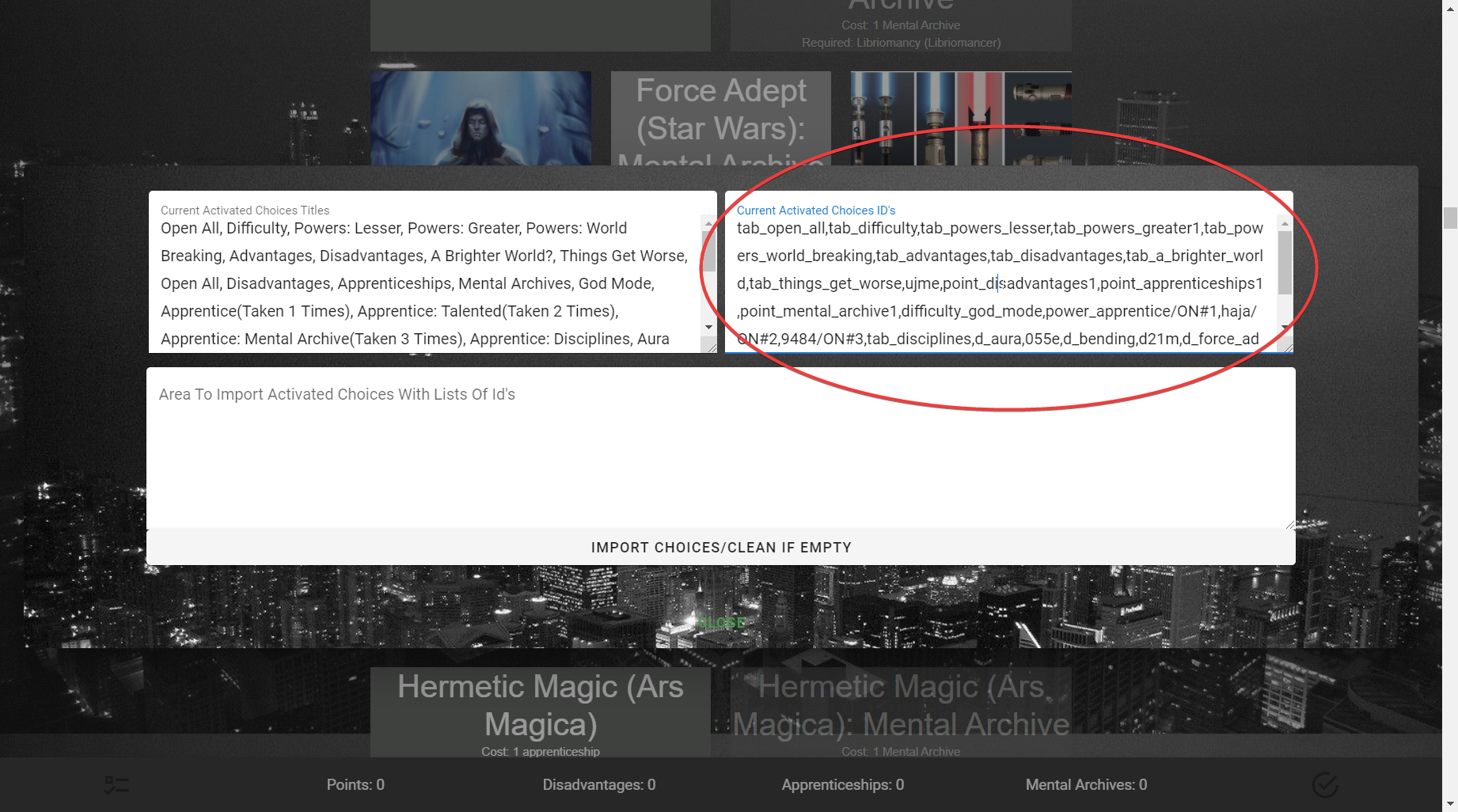
Area To Import Activated Choices With List of Id's¶
One of the most important areas, this is the box you would use to import Choices from a previously saved build.
To import, simply press the Import Choices/Clean If Empty button.
Import Choices/Clean If Empty¶
This button imports a previous build using the Area To Import Activated Choices With List of Id's.
Here's a live demo showing what the process looks like, using the Worm V3 Interactive again:
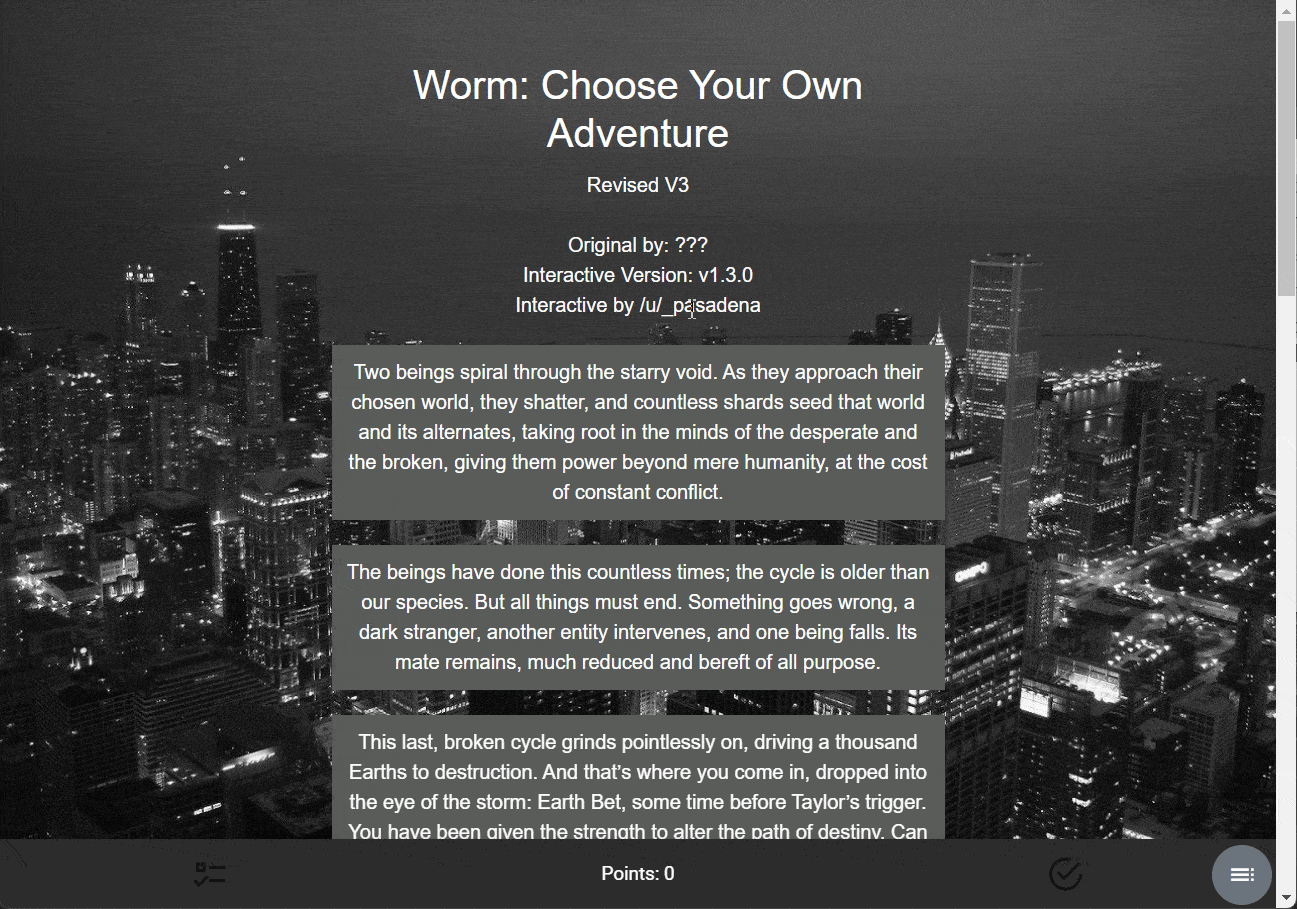
The Backpack¶
The Backpack a place where Rows can show which Choices have been selected in a graphical—rather than Choice Import's textual—format.
Here is what it looks like:
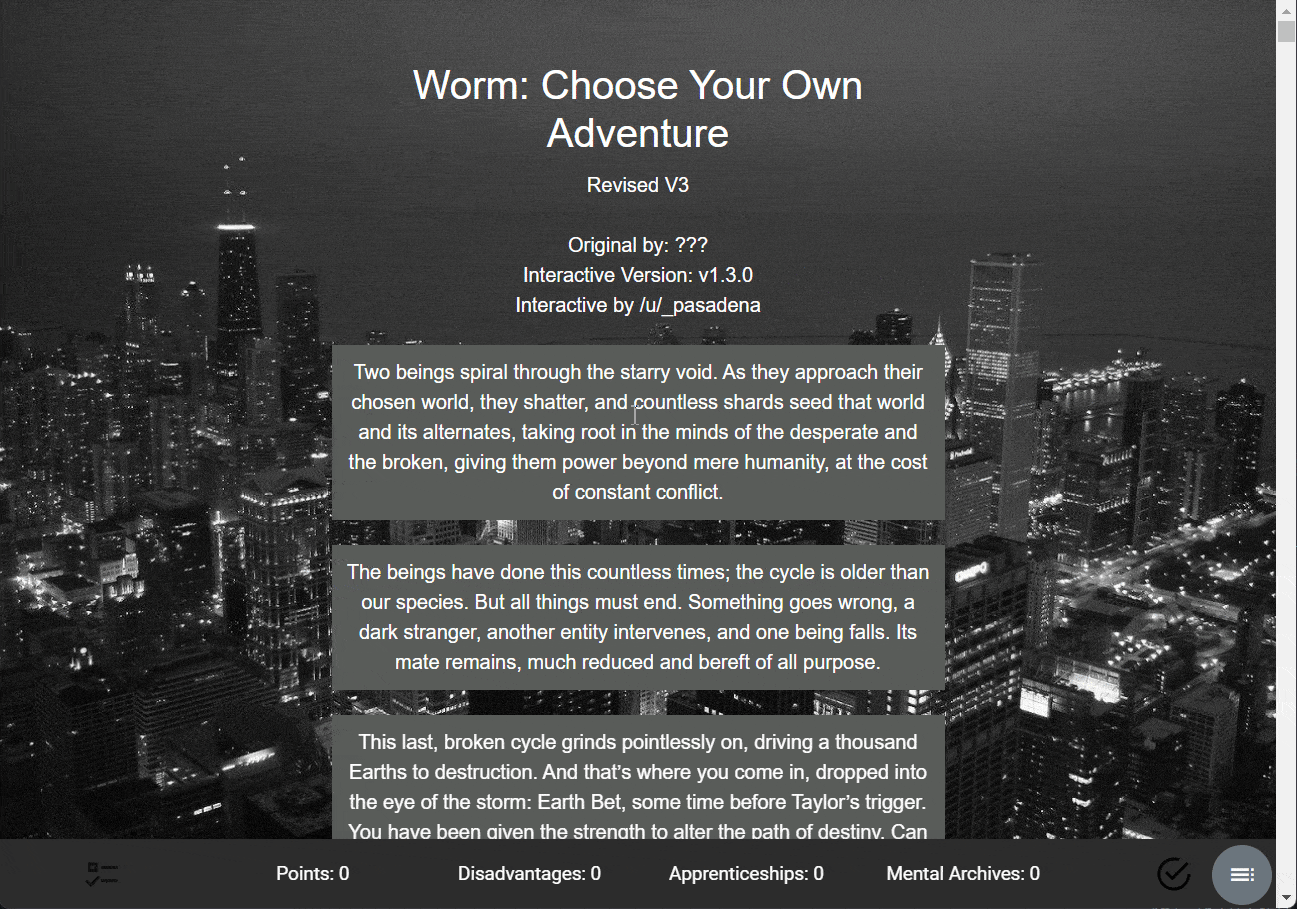
Enabling the Backpack¶
To enable the Backpack, simply go into the Sidebar → Open Features → Backpack and Choice Import → Add New Backpack Row.
You should then be able to see a checkmark icon on the bottom right, showing that it was successfully enabled.
While you can continue to add more and more Rows, it is not needed, as just the one Row will output all of your Choices.
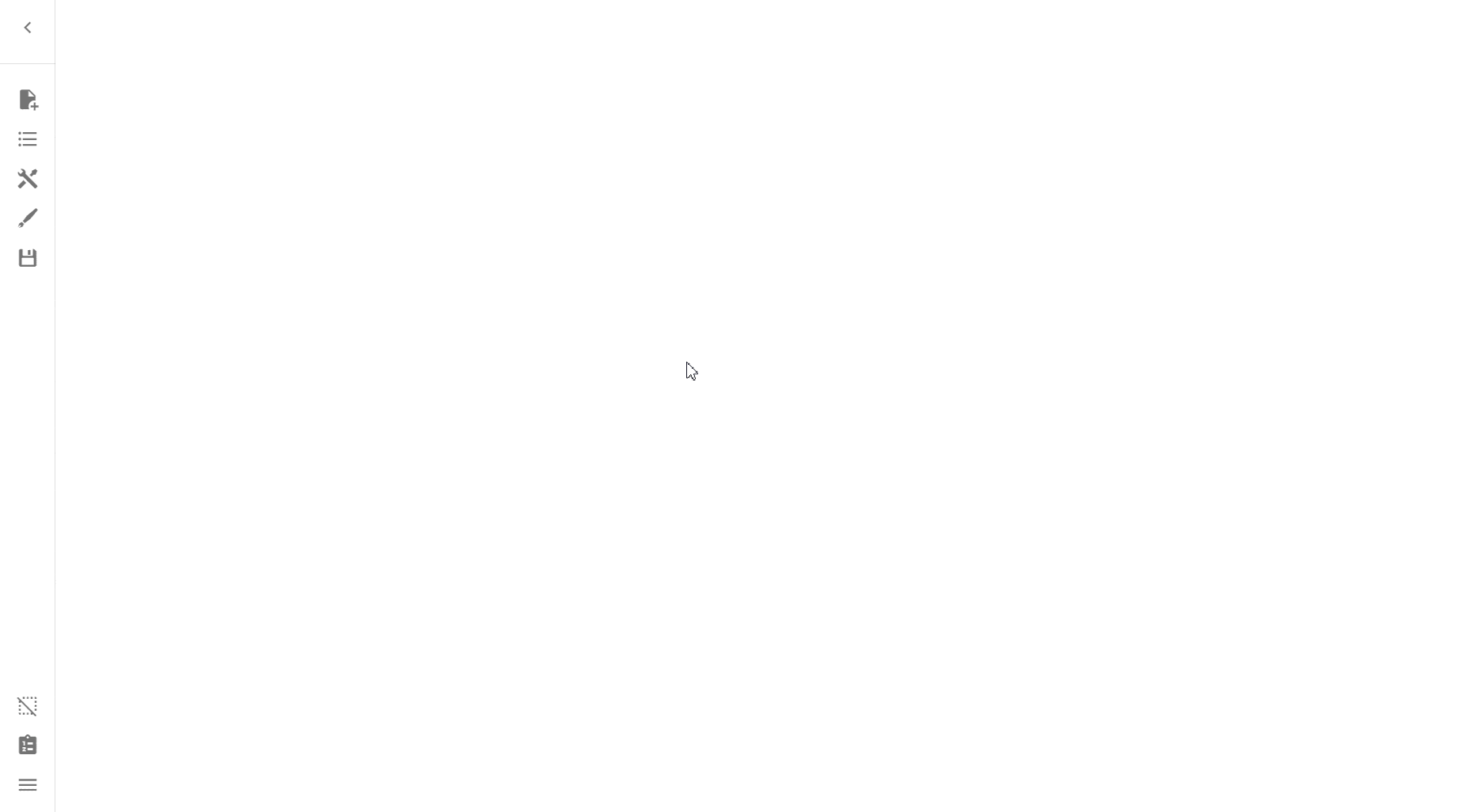
Afterward, you can customize the Backpack Row like any other Row.
How does it work?
The Backpack Row works like a normal Row, except for the fact that it has (if you look in the Row Menu) two switches selected:
Meaning that it will display all selected choices, as well as making it so that you cannot unselect any choices showing up.
Configuring the Backpack to sort by Rows¶
Rather than have all selected Choices in one big Row, you can actually segment the Backpack by adding a Backpack Row for each real Row.
Then, go through each real Row and add them to their own Group.
Then go through the Backpack Rows and select Selected Choices from Group Id, choosing the relevant Group to filter by.
Then it will show!
See the video tutorial here:
Customizing the Backpack¶
Like any Row, you can customize the Backpack Row. I recommend getting rid of the description and make the title "Choices" or "Selected Choices" or something to that effect, but it's entirely up to you.
Learn more about what you can do with the Backpack and Choice Import in the Reference.
Created: July 13, 2023