Groups¶
Groups are special collections that can contain a number of Choices, acting as categories or tags somewhat. Currently, they can only be used in the Row setting Selected Choices?.
Creating Groups¶
To create a Group, simply go into the Sidebar → Open Features → Manage Groups → Create New Group.
Example
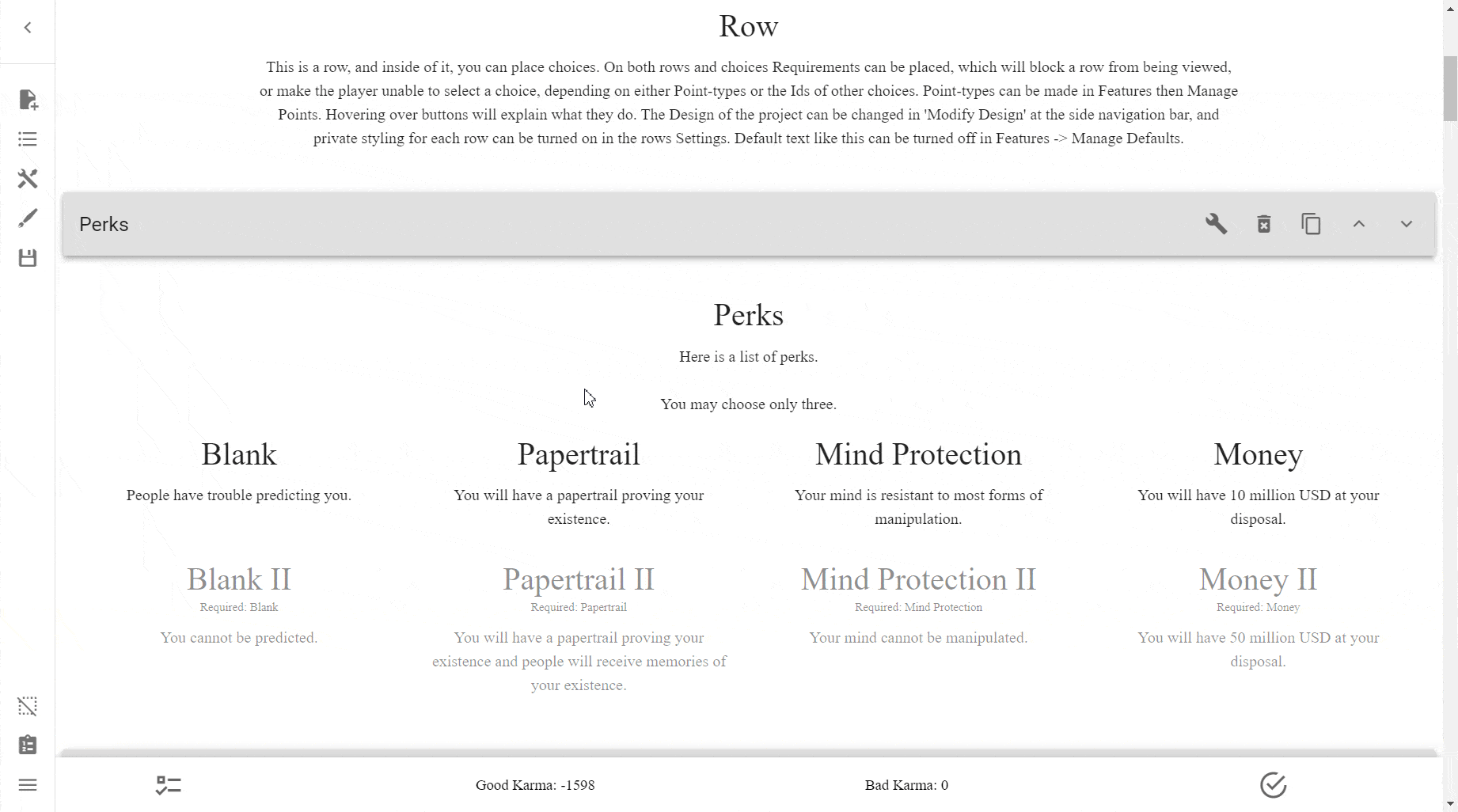
Deleting Groups¶
See here.
Group Menu¶
The Group Menu is pretty sparse, and that's because most of the Groups functionality is done in the settings of the objects that are apart of the Groups.
This is what the menu looks like:
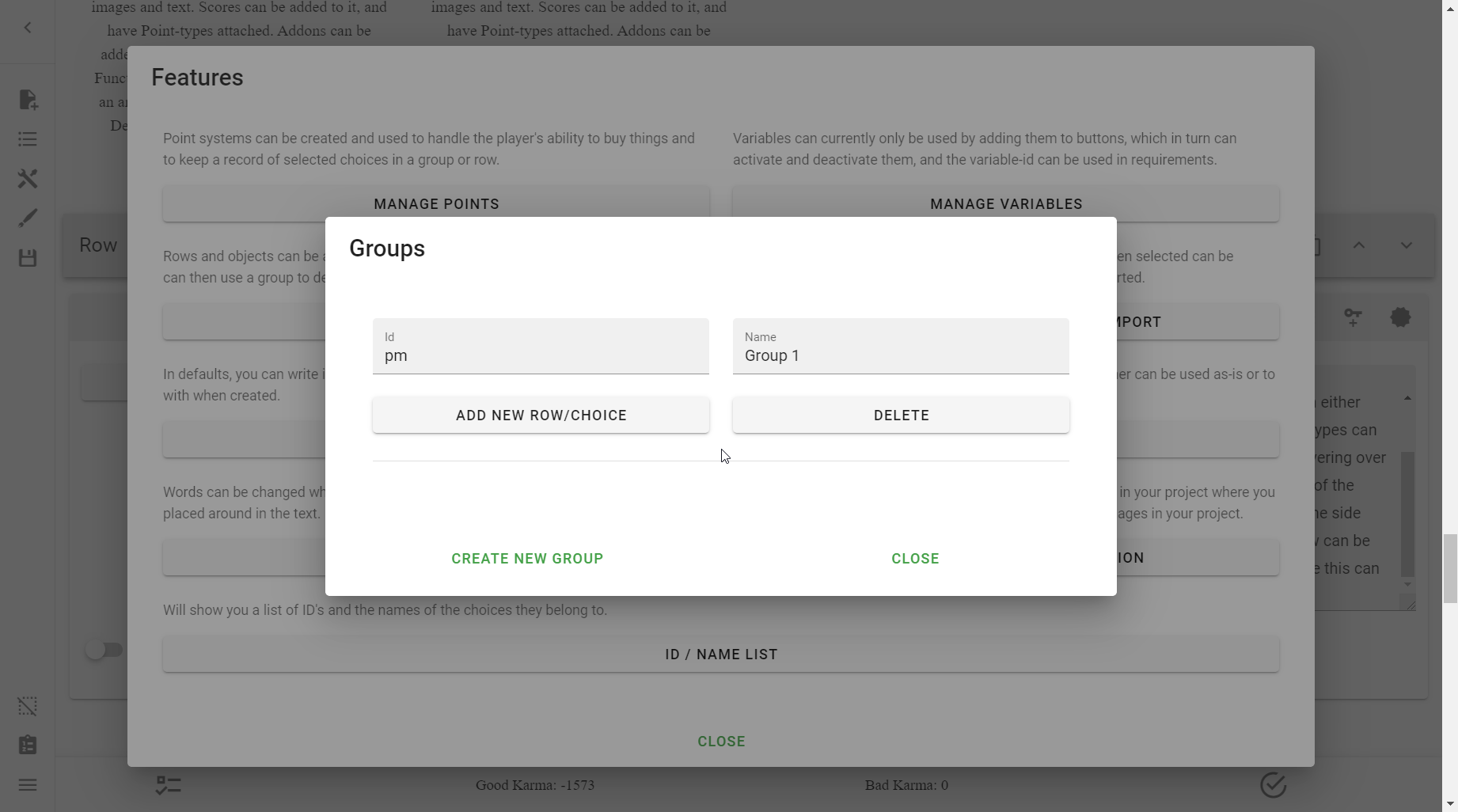
Id¶
This is the unique ID of the group.
You do not need to bother changing this, because when adding objects to a group it will list out all the groups.
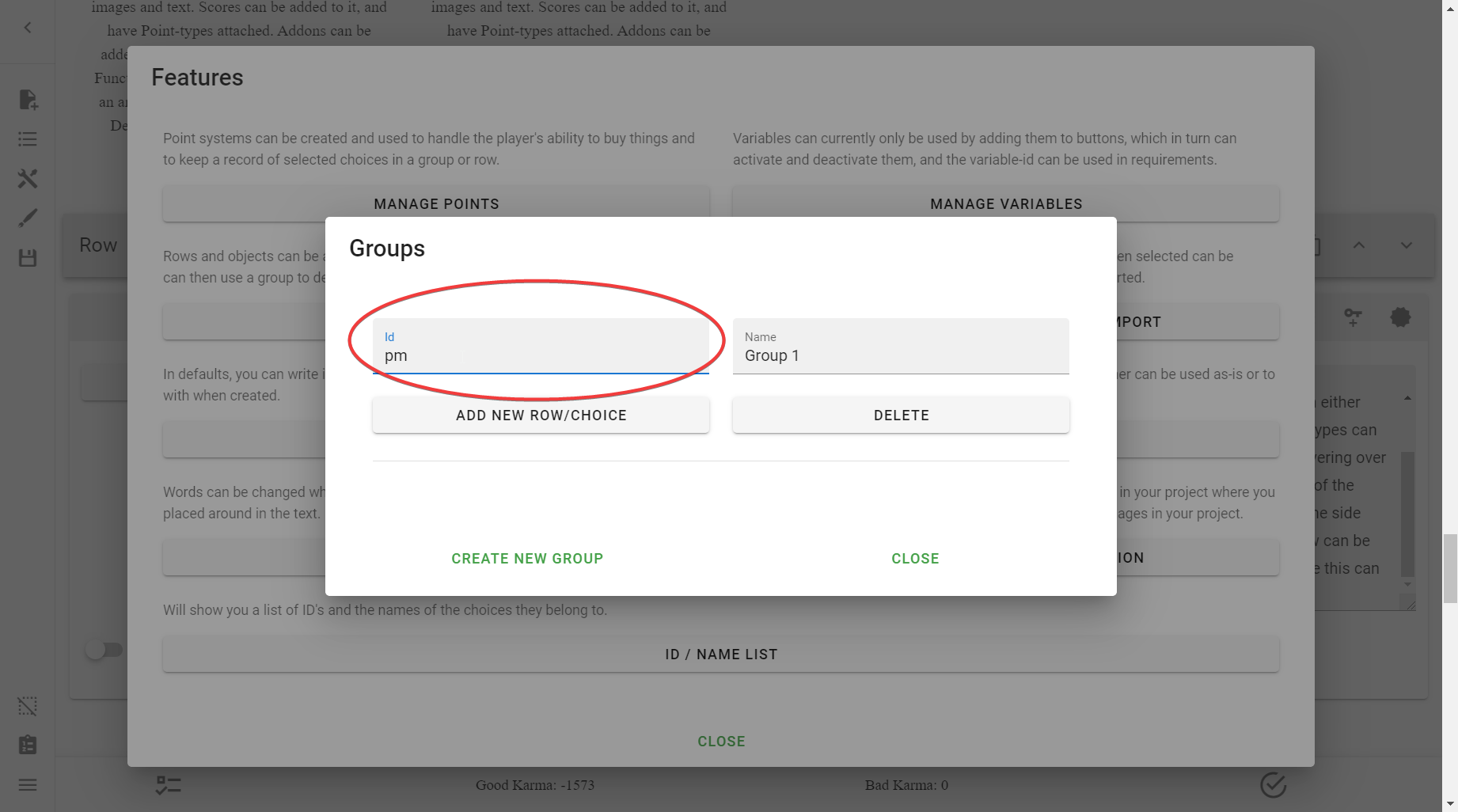
Name¶
A very important setting, this is what the groups will be listed by. Make sure to name this appropriately.

Add New Row/Choice¶
Note
Functionality for this button is not implemented fully. Do not use this.
This button dynamically creates input fields for IDs. This is presumably where you would put the ID of a Row, Choice, or any other object you want in the Group, however that is not how you actually add objects to a group.
Here is the button in action:

Delete¶
Danger
This WILL delete with warning. Be careful with this option.
This option will delete the Group.
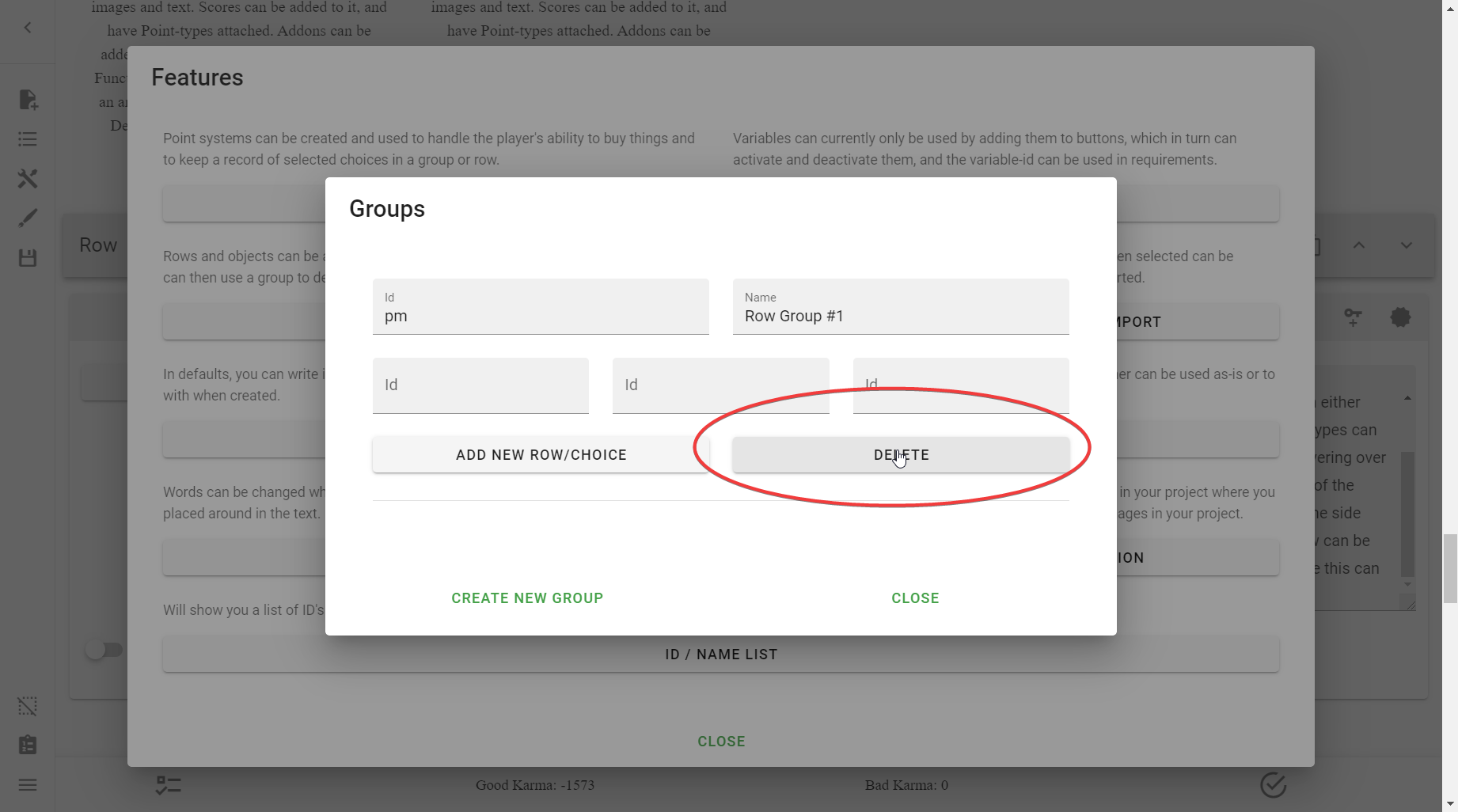
Adding All Choices in a Row to a Group¶
Note
You can only add all of the Choices to one group only.
To add all of a Row's Choices to a Group, simply open up the Row Settings and select any Groups from the Group Membership dropdown menu.
You can remove a Group by the x button.
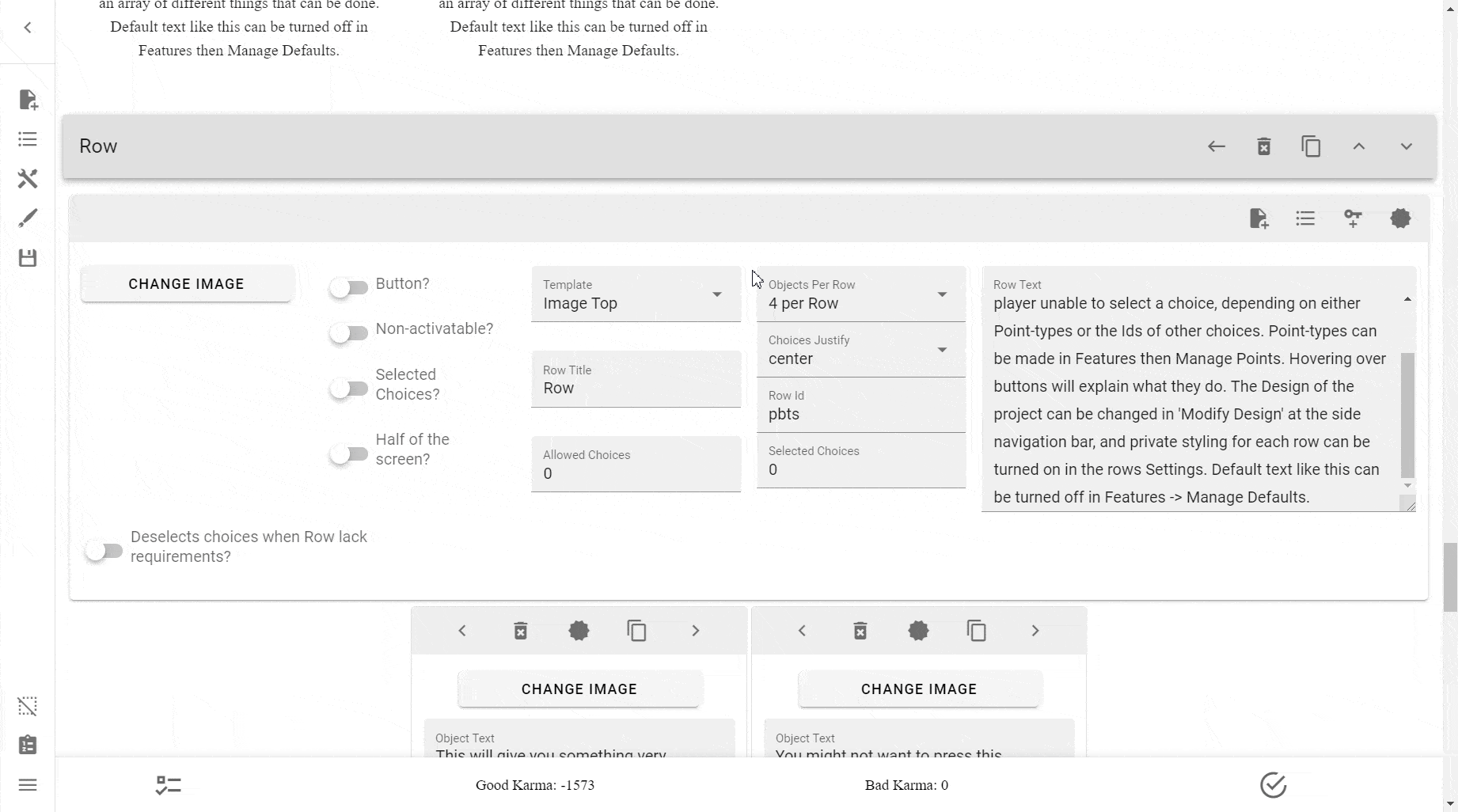
Adding Choices to Groups¶
Note
You can add individual Choices to any number of Groups.
To add a Choice to a group, simply go into Edit Row → scroll to the Choice you wanted to add to a Group → and press the key icon that doesn't have a plus. It is labelled Add To Group on hover. Press that for as many times as Groups you want this Choice added to.

Reference¶
Display a list of all Choices selected within a Row or Group¶
This can be useful if you wanted to give a summary at the end, with Rows like "Companions" only showing the selected Companions.
To do this:
- Create a group
- Add the Row to the Group or add all Choices you want to the Group
- The latter is is used, for example, in situations where you want to lump Choices across multiple Rows—but not all of them—into the same Group. A situation this could happen is filtering by something other than the Row/Section category. Displaying all female characters whether a Companion or Enemy, for instance.
- Create a new Row
- Enable Selected Choices?
- Enable Selected Choices from Group Id
Et voilà! It should be working as expected.